Epic Mini Firewall - Quick Start Guide
Epic Mini Firewall
The Epic Mini Firewall is a cloud-managed edge platform designed for compact network management. It offers advanced SDWAN, Security, QoS, and LAN services, equipped with a powerful user interface for real-time metering and analytics. The device supports combining and controlling multiple WAN sources with advanced routing and bandwidth bonding. It also ensures network integrity with deep packet inspection (DPI), traffic policies, and VPN features. The Epic Mini Firewall is compact and fanless, supporting up to 5 WAN sources and configurable for up to 500 clients and 30 VLAN networks.
Physical Design
Open the Epic Mini Firewall Box. The Primary components are as follows:
Epic Mini Firewall network appliance
1x +12VDC DC Power Supply, with international adapters
USB Ethernet adapter.

Epic Mini Firewall Back Panel

Edge Fit Front Panel
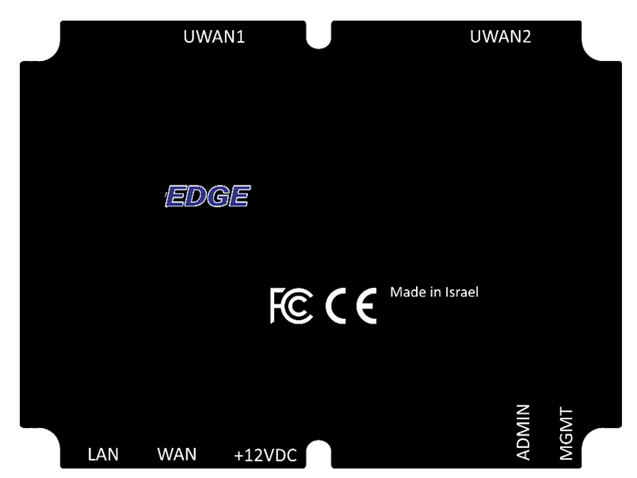
Epic Mini Firewall Labels
Power Specification
Power | +12VDC (30W Max); 100-240 VAC, 50-60 Hz (AC/DC Power Supply Included) |
Initialization
Connect DC Power to the Edge appliance. Use a battery backup Uninterruptable Power Supply (UPS) for deployments with intermittent or unreliable power.
The system will power up and be online in a few minutes.
Web Portal Configuration for Management
(Option 1) Connect Laptop Ethernet interface to the LAN Ethernet Port [Right-most port], configure laptop interface to “obtain IP address automatically” (DHCP).
Laptop IP address should be assigned from the 192.168.230.0/24 network space.
(Option 2) Connect Laptop via USB Ethernet Dongle to the USB MGMT Port [Left-most USB port], configure laptop interface to “obtain IP address automatically” (DHCP).
Laptop IP address should be assigned within the 10.255.240.0/28 network space.
Open Web Browser on Laptop. Enter in the URL: http://10.0.254.1 (or the gateway [GW] IP address) and return.
The EpicOS Web Portal login page appears. A valid IAM account and password combination may be used if the Network Appliance is online. With a new system, use the temporary login credentials: edge/edge.
Portal Dashboard will appear on the “Configuration Wizard” home page. Click on the Menu “3 dots” Icon Upper Right.
Internet link status - “Internet (WAN) Status”
Internet Performance - “Performance Charts”
Device Usage – “Usage Status”
Update Configuration - “Configuration Wizard”
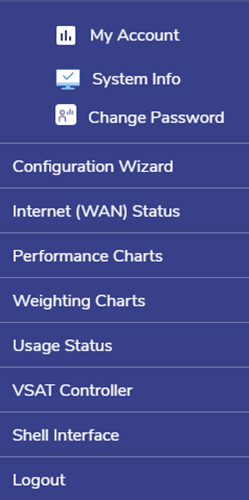
Figure 4 Edge Fit Menu
Note: By default, the Epic Mini Firewall menu will not show ‘Cellular Controller’ option. It will be shown in the menu only when a Peplink 5G or Epic WaveLink 5G is configured as a WAN source. The same is true for VSAT Controller, but currently Epic Mini Firewall has the main WAN port configured for Starlink. Therefore, the menu shows VSAT Controller option.
Troubleshooting
DC Power to Epic Mini Firewall must be stable, a battery backup Uninterruptable Power Supply (UPS) required for on site operation. Intermittent (momentary on/off) power will move the device to a safe power mode (off) lockout. Power cycle the unit for at least 5 seconds before powering back on.
