Epic Pro Firewall - Quick Start Guide
1 Epic Pro Firewall - Epic Firewall Pro Edition
The Epic Pro Firewall is a robust, cloud-managed edge platform offering advanced SD-WAN, Security, QoS, and LAN services. It can manage up to 12 WAN sources and over 30 LAN networks. The device combines and controls multiple WAN sources with advanced routing and bandwidth bonding. It ensures network integrity with deep packet inspection, traffic policies, and VPN features. The Epic Pro Firewall is compact, fanless, and can be rack or VESA mounted. It's built on an Intel i3 Dual Core processor and supports up to 500 clients and 30 VLAN networks.
The Primary components of Epic Pro Firewall are:
Epic Pro Firewall appliance
1x DC Power Supply
VESA Mounting kit.
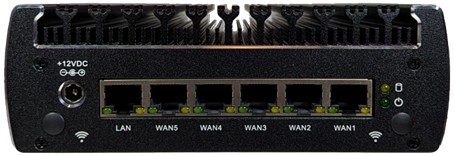
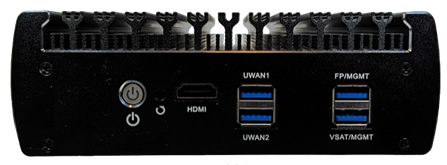
Figure 1 Epic Pro Firewall Back Panel (top) and Front Panel (bottom)
1.1 Steps to bring system online and connect to EpicOS Web Portal
Connect DC Power to Epic Pro Firewall, use a UPS for site deployments.
System will power up and be online in a few minutes.
1.2 Connect to EpicOS Web Portal for Configuration and Management
(Option 1) Connect Laptop Ethernet interface to Epic Pro Firewall LAN Ethernet Port [Left-most port], configure laptop interface to “obtain IP address automatically” (DHCP).
Laptop IP address should be assigned from the 192.168.230.0/24 network space.
(Option 2) Connect Laptop via USB Ethernet Dongle to Epic Pro Firewall USB FP/MGMT Port [Top-Right USB port], configure laptop interface to “obtain IP address automatically” (DHCP).
Laptop IP address should be assigned within the 10.255.240.0/28 network space.
Open Web Browser on Laptop; enter in the URL: http://10.0.254.1 (or the GW IP address) and return.
Portal login appears. Use the provided username/password, or with a new system use the temporary login credentials: edge/edge.
Portal Dashboard will appear on the “Configuration Wizard” home page. Click on the Menu “3 dots” Icon Upper Right.
Internet link status - “Internet (WAN) Status”
Internet Performance - “Performance Charts”
Device Usage – “Usage Status”
Update Configuration - “Configuration Wizard”
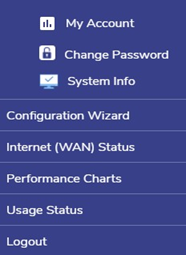
Figure 2 Epic Pro Firewall Menu
1.3 Troubleshooting
DC Power to Epic Pro Firewall must be stable, UPS required for on site operation. Blinking on/off power will move the device to a safe power mode (off), which requires a 5 second disconnect of power and reconnection.
User Manuals are available at: https://kognitive.scrollhelp.site/kb/
For detailed steps of the registration process, reference the Product Registration Guide: How To: Register A Device
