How To: Update EpicOS Firmware
Keywords: EpicOS, EOS Upgrade, Software upgrade
This How To document guides the user through the steps required to upgrade their EpicOS firmware to the latest available version. The benefits of regularly upgrading EpicOS to its latest version are:
Optimization: New releases often come with performance optimizations that make the software run faster and more efficiently.
Bug Fixes: Many updates fix bugs so that the user avoid facing slowdowns, crashes, or other performance issues.
New Features: Updated software often includes new features and functionalities that can improve productivity and provide new tools for users.
Enhanced User Experience: Improvements in the user interface and user experience make the software easier to use and more intuitive.
There are two methods in which the user can upgrade their EpicOS. They are namely:
Upgrading through EpicLink
Upgrading through Edge Portal
Let us take a look at these methods in detail.
Method 1: Upgrading through EpicLink
Log in to the EpicLink application using valid credentials.
Select Inventory from the left menu bar.
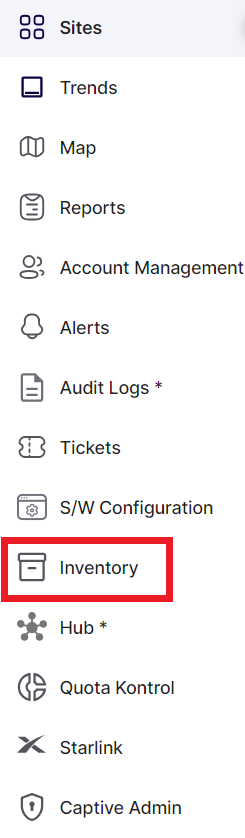
Inventory - Left menu bar
The Inventory screen opens as shown below:

Inventory
The table shows the current list of devices that are deployed in the selected organization or sub-organization.
Find the required device from the table.
If the device has a latest EpicOS version available to install, the EOS Upgrade icon
 will be available under the Action column of the device.
will be available under the Action column of the device.Click the EOS Upgrade icon
 .
.The EOS Upgrade dialog box opens as shown below:
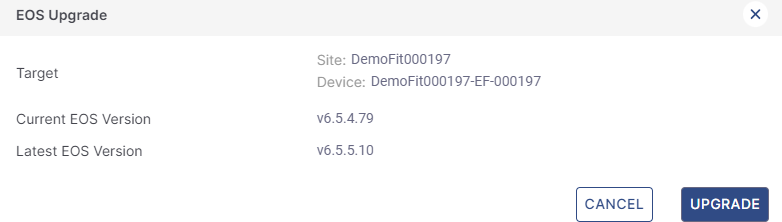
EOS Upgrade Dialog box
It shows the Target Site and Device, Current EOS Version of the device and the Latest EOS Version available for upgrade.
Click Upgrade button to upgrade the EOS to the latest version.
From Topology screen
The user can also find this EOS Upgrade button in the Toplogy screen of their Sites.
Log in to the EpicLink application using valid credentials.
-20240621-160747.png?inst-v=9da83f5f-bbf4-45b7-9499-693d13587f1a)
EpicLink Homepage
Select the required site from the homepage.
Once the user selects the required Site, the Topology screen opens. This screen lists all the devices deployed on the selected site.
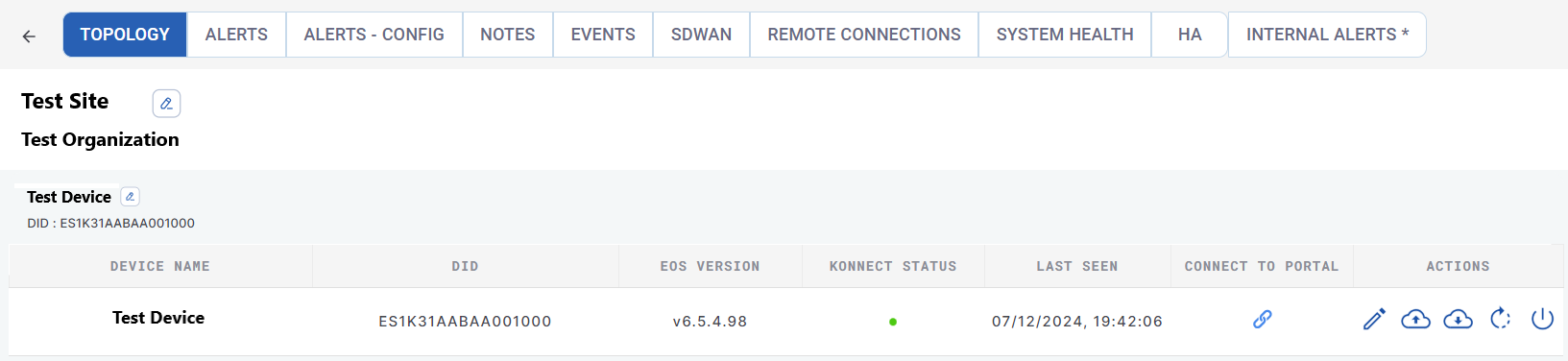
Topology
If the device has a latest EpicOS version available to install, the EOS Upgrade icon
 will be available under the Actions column of the device.
will be available under the Actions column of the device.Click the EOS Upgrade icon
 .
.The EOS Upgrade dialog box opens as shown below:
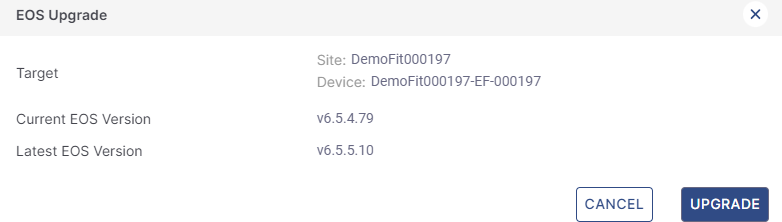
It shows the Target Site and Device, Current EOS Version of the device and the Latest EOS Version available for upgrade.
Click Upgrade button to upgrade the EOS to the latest version.
Method 2: Upgrading Through Edge Portal
Log in to the Edge portal using valid credentials.
Click the three dots icon
 from the homepage.
from the homepage.Click System Info from the dropdown options.
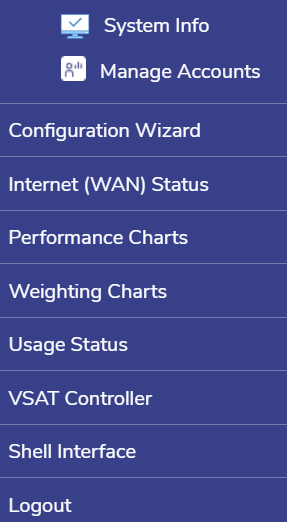
Options
If the device has a latest EpicOS version available to install, the Download Available icon
 will be available in the Firmware Version field.
will be available in the Firmware Version field.
-20240621-161652.png?inst-v=9da83f5f-bbf4-45b7-9499-693d13587f1a)
System Information
Click the Download Available icon
 .
.The software will be upgraded to the latest version.
