How To: Configure Pepwave modem with EpicOS
The Sat-Elite Epic platform is modular and extendable, with support for external USB modems that can be used to add cellular connectivity as an additional WAN source. This flexibility allows sites to be provisioned with or without cellular connectivity to control for specific needs or costs at the time of install, but lets network operators upgrade or downgrade resources at individual sites at their discretion. This user guide details how to add a Pepwave modem to an EpicOS device.
Software Setup
EpicOS Version 6.5.3.95_67 or higher is required to use USB modems with EpicOS
Once connected and with a powered up Epic Firewall running EpicOS 6.5.3 or above, the External USB Modem will be automatically added to the system. However, for previous releases there are few steps – shown here:
Login to the Epic Firewall -> Menu -> Configuration Wizard -> Interfaces
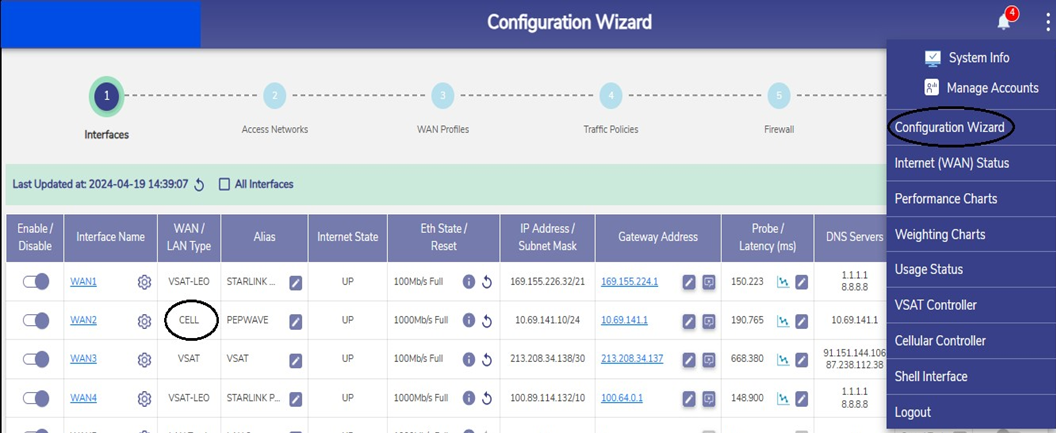
Interfaces
Click on the Toggle icon of the 'Pepwave' interface and disable the Interface.
Click the Gear icon next to the Interface. A popup appears.
Select the Interface Type as WAN from the drop down.
Select the WAN type as CELL from the dropdown menu.
Click the Set Access Details icon from the Gateway Address column.
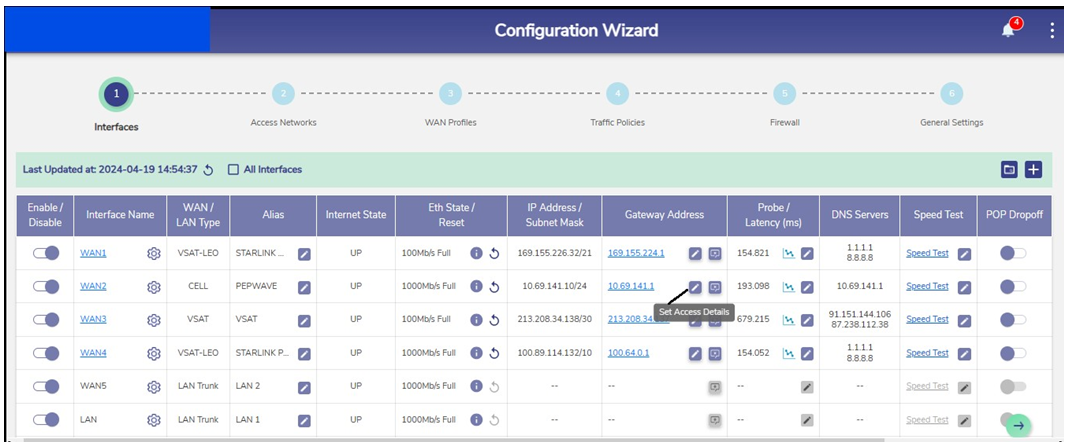
Set Access Details
Enter the Username and Password for Pepwave login in the popup box and save the configuration.
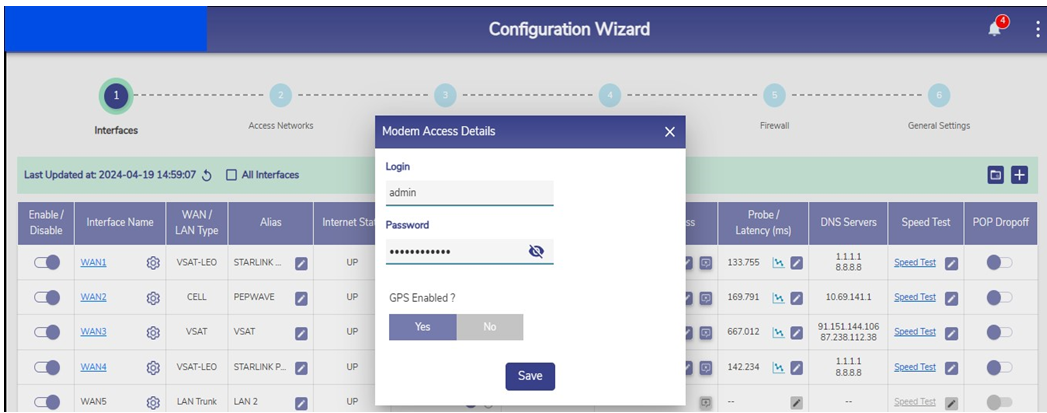
Modem Access Details
On the Pepwave Modem Configuration, go to System > Admin Security and set the following configuration:
CLI SSH & Console - Enable
CLI SSH Access - LAN Only
CLI SSH Port - 8822
Pepwave modem can be accessed locally through the Gateway IP. To access the Pepwave modem remotely using the Konnect Application refer the 'How To: Remotely access Starlink / Peplink / Epic WaveLink 5G through Konnect Application' document.
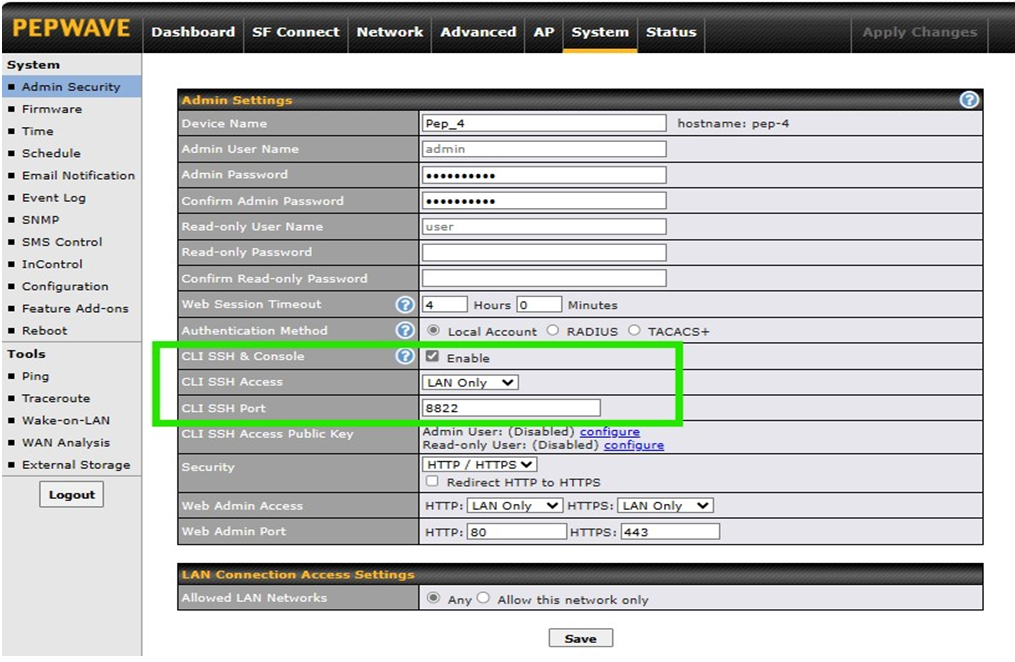
Pepwave Modem Configuration
Cellular Controller Management
Once the Pepwave modem is configured on the EpicOS System, user can view analytics from the modem.
To view the analytics, perform the following steps:
Login to the Epic Firewall -> Menu -> Cellular Controller
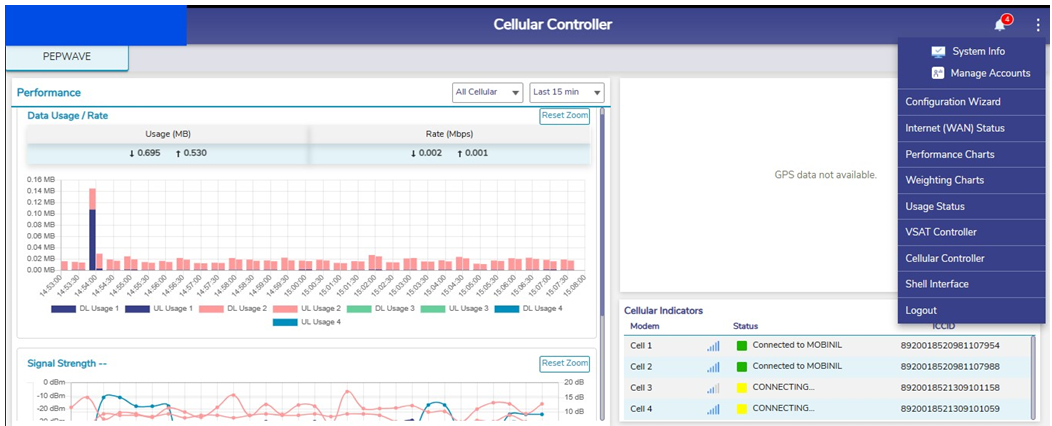
Cellular Controller
