CAN User Groups & Plans requirements
Groups:
Introduction:
The Group Tab feature allows administrators to manage groups within an organization, each comprising specific configurations for users' access, plans, and network settings.
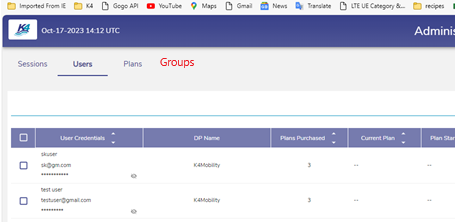
Group Structure:
Name: A unique identifier for the group.
dpID (): organization .
k4ID: An array containing the sites included in the group.
Plan: The plan assigned to the group.
Access Network: Specifies the access network for the group.
Type: Indicates whether the group is configured by the administrator or self-signup by users.
Group Type Restrictions:
Configured Group:
Allows overlapping sites.
Self-Signup Group:
Overlapping sites are not allowed.
Groups:
Users can be assigned to multiple groups.
However, this is only permitted if the sites under the selected groups do not overlap.
Global Group option grants access to all sites with default plan.
Query:
Consideration for implementing a maximum limit to the number of active plans for a user.
User Groups:
The User Tab feature facilitates the management of users and their associated groups within the organization.
User Group Management:
Multiple Group Addition:
Users can be associated with multiple groups.
However, activation of multiple groups/plans is contingent upon non-overlapping sites under the groups.
Global Group Limitation:
If a global group is selected for a user, multiple groups are not allowed.
Existing User Support:
This section outlines the support provided for existing users during transitions and group management.
Support for Existing Users:
Continuity of Active Plans:
Existing users with active plans will continue to work with their selected plans.
Administrators can manually switch users from plans to groups if necessary.
Admin Role
1. Permissions
1.1 Managing Groups
Admins possess the capability to manage groups within the organizations, provided they have access to all the sites associated within those groups.
This includes the ability to create, update, and delete groups as necessary.
1.2 Viewing Groups
If an Admin has access to only a subset of sites within a group, they can still view the existing groups within the system.
However, they are restricted from updating these groups due to their limited site access.
1.3. Creating New Groups
Admins with access to a subset of sites retain the privilege to create new groups within the Organizations.
This ensures that even if an Admin's access is limited to certain sites, they can still organize and manage groups within their scope of authorization.
Limitations
Admins with restricted site access cannot modify existing groups they have partial access to.
Plan Updates:
Plan Updates
Overview: This document outlines the updates and functionalities related to the configuration and management of plans. These updates aim to enhance the flexibility and control over plan configurations, including specifying start dates, end dates, and recurring cycles.
Monthly Schedule Configuration:
If a plan is configured with a monthly schedule, the user has the option to provide a start date.
If no start date is provided, the start of the month will be considered as the start date of the plan.
The end date of the plan will be determined solely based on the start date.
Duration-Based Configuration:
Plans can also be configured based on a specified duration.
Start date options include:
User login date OR
Plan assigned date OR
Specific plan start date
The end date of the plan will be calculated based on the duration and the selected start date.
Auto-Renewal:
If auto-renewal is enabled for a plan, the upcoming plan cycle will be determined by:
Monthly schedule configuration plus the start date, if applicable, or
Duration and end date based on the plan configuration.
Requirements:
Req1: Acceptance of Start Date and End Date:
Plans must accept both start date and end date inputs.
Limitation: If both start date and end date are provided for a plan, the plan will become unusable after the end date. It will be effectively removed from the system.
Example:
Plan: { name: "abc", startDate: "2024-01-01", endDate: "2024-01-15" }After January 15, 2024, the plan "abc" cannot be assigned to users and will be considered inactive.
Req2: Days of Month Configuration:
Plans can be configured with specific days of the month.
Example:
Plan: { name: "abe", startDay: "01", endDay: "15" }This plan is active from the 1st to the 15th day of every month.
2/ User Site-Level View
Can Users Page:
Add Last Site Observed for every User.
They are observed if Logged In, Log In Attempt, PW Reset, Created Account on site.
Suspect some last-site timeout here to ease on Crew mobility/noise.
Local CAN Admin has (new) ability to Filter on Site on User Page (upper right add Site pull down).
Local/Site CAN Admin can now do User Management for Site observing only Site Scope/Users.
Can do PW Reset, Accept User, Pause/Resume User, Top-Up, etc.
3/ Fall-Through Plan
Instead of having a Primary Plan and Fall-through Plan, where a New Policy/WAN profile can be applied.
Suggest: Plan Quota % (Full Period % and ideally Daily %), can Set “High Usage Traffic Policy Name & WAN Profile”.
The % and policy below can be different for each. But this is a great feature to keep daily/monthly usage in check w/ some progression.

NOT Discussed, but please keep in mind.
4/ Critical Site Operations – Pause All Users for Site
If the Captain interacts w/ Captive Portal Mostly - a method to quickly Pause/Resume All CAN Users.
5/ User Daily Scheduler
The idea here is to allow Per User Daily Rules on Access.
Suggest on the Users Page:
Have day column with 1-4 hour time windows to enable/disable the service for that day of the week.
Not sure if the day of the week is the answer, or every day of the month has a 4 hour windows.
Cause, it is unclear to me if sailors have a “work week” vs. every day is a work day model.

